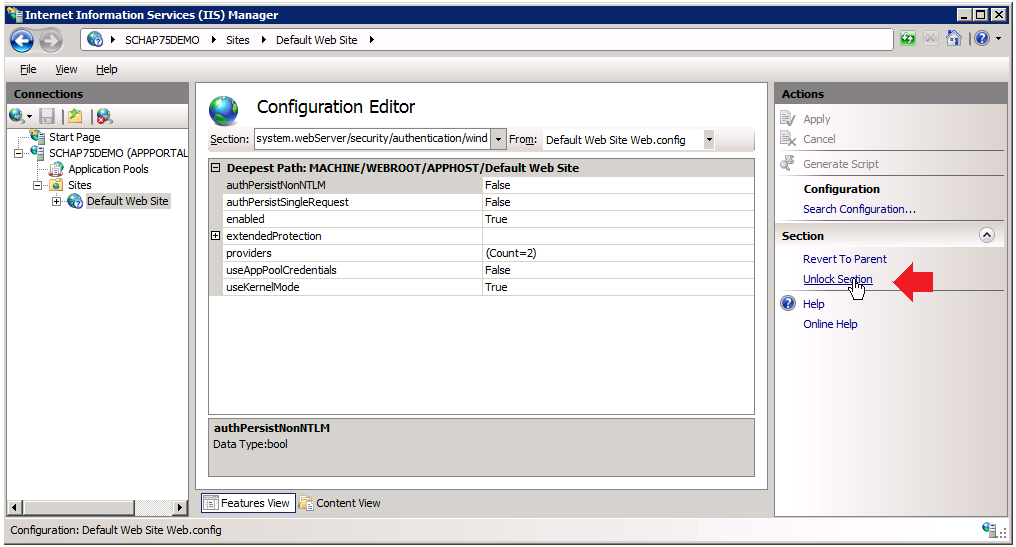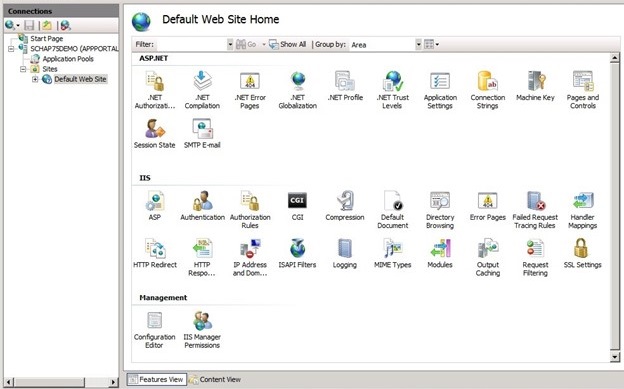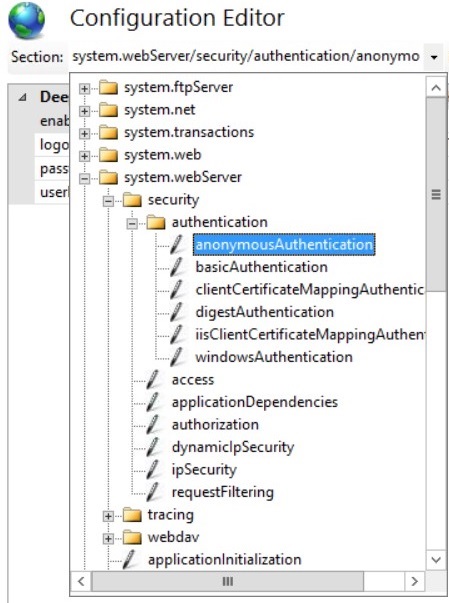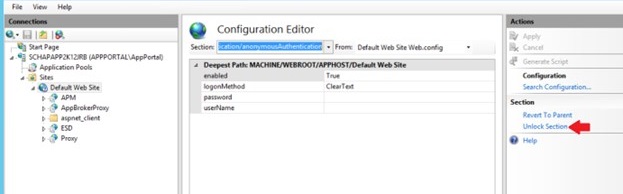Unlock Windows Authentication / Anonymous Authentication in IIS for the Default Web Site in Windows Server 2008 R2, 2012, 2012 R2, 2016, 2022)
App Portal / App Broker 2024 R1
In Windows Server, you need to unlock the windowsAuthentication section for the Default Web Site in IIS to allow web applications to use Windows Authentication, which is a requirement of App Portal / App Broker when Active Directory is used as IAM.
To unlock the Default Web Site option, perform the following steps.
To unlock the Default Web Site option:
- Open IIS 7 Manager.
- Select Default Web Site in the tree. The Default Web Site Home view opens.
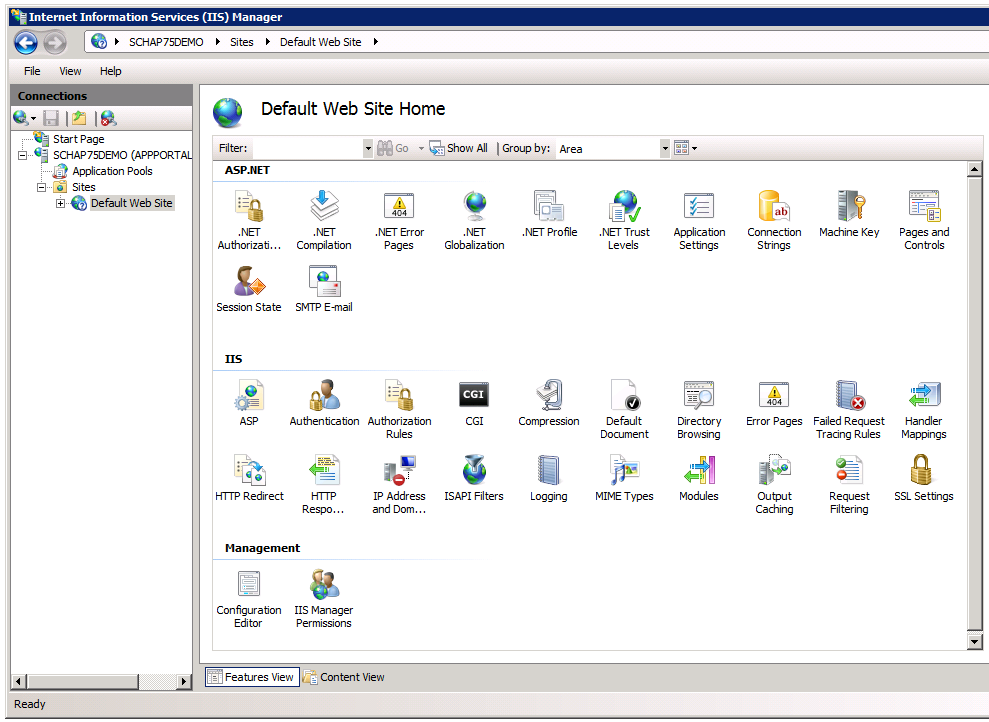
- Double click Configuration Editor . The Configuration Editor opens.
- From the Section list, expand the tree and select
windowsAuthentication(which is undersystem.webServer > security > authentication).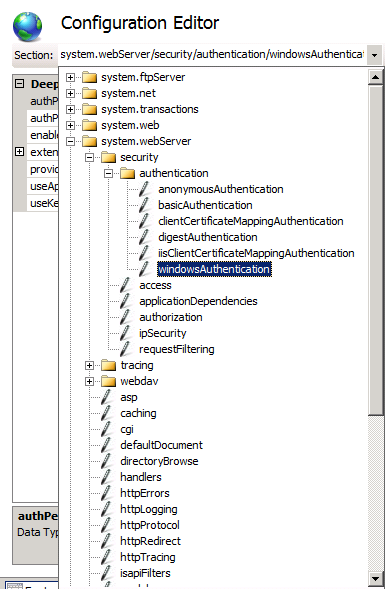
- In the Actions panel on the right, click Unlock Section .
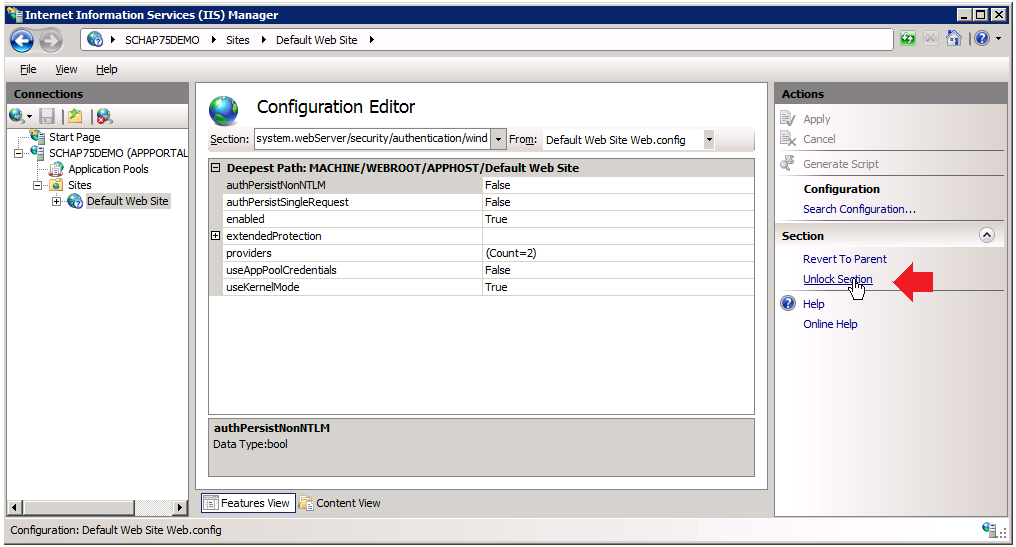
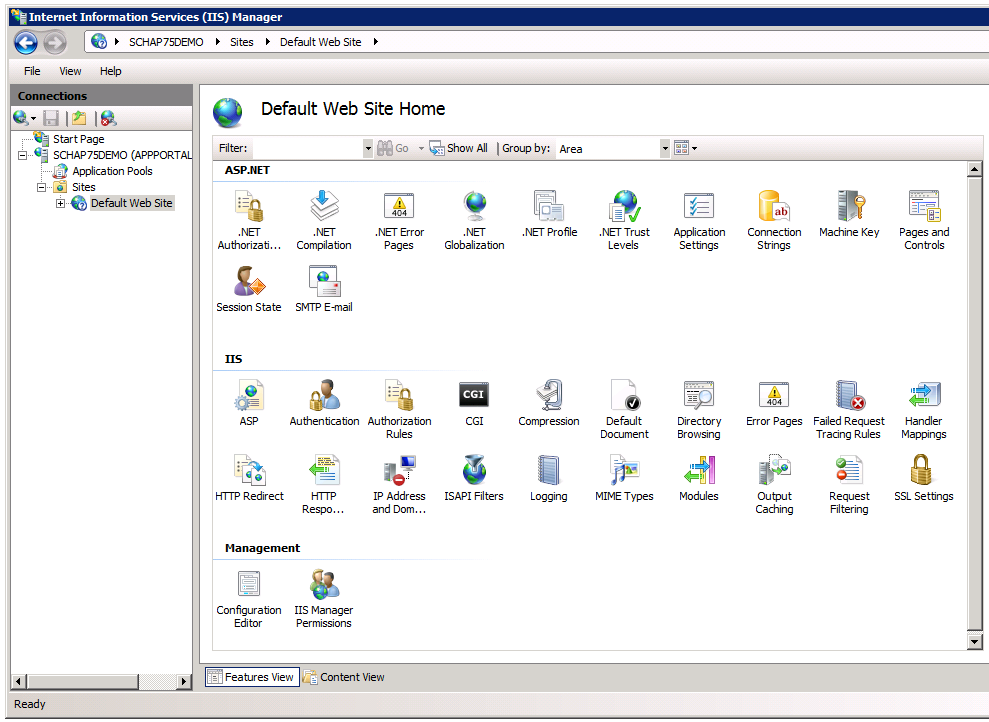
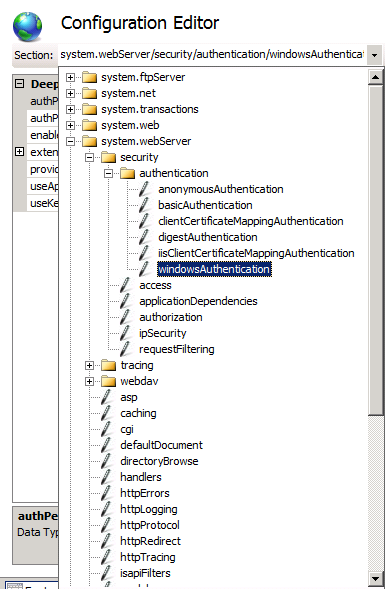
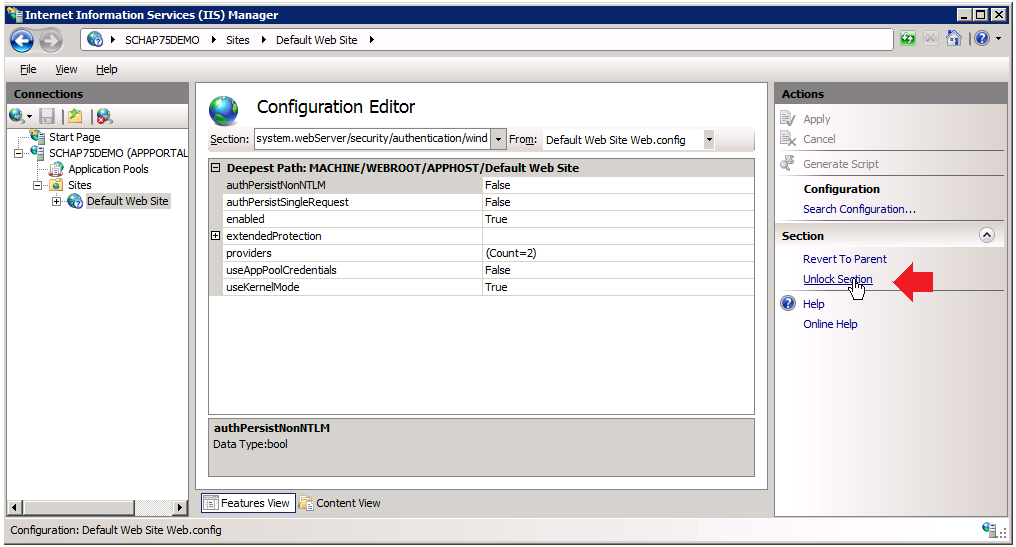
In Windows Server, you need to unlock the anonymousAuthentication section for the Default Web Site in IIS to allow web applications to use Single Sign-On Authentication, which is a requirement of App Portal / App Broker, when Microsoft Entra ID / Active Directory is used as IAM.
To unlock the Default Web Site option, perform the following steps.
To unlock the Default Web Site option:
- Open IIS 7 Manager.
- Select Default Web Site in the tree. The Default Web Site Home view opens.
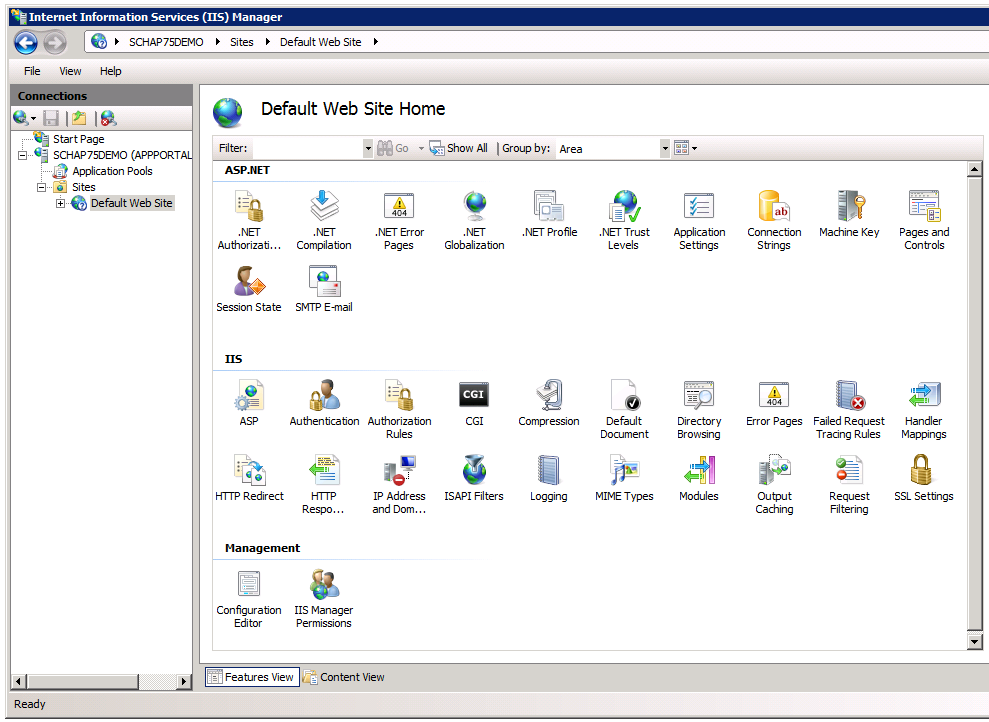
- Double click Configuration Editor . The Configuration Editor opens.
- From the Section list, expand the tree and select
windowsAuthentication(which is undersystem.webServer > security > authentication).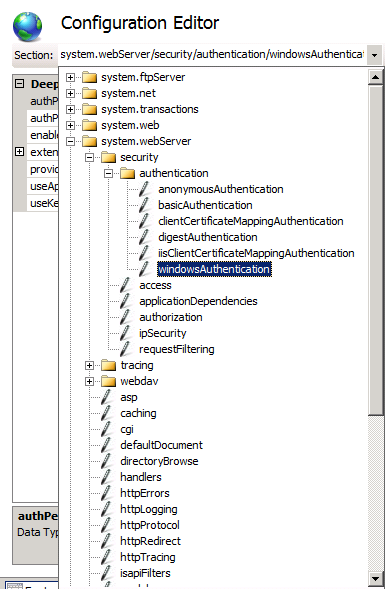
- In the Actions panel on the right, click Unlock Section .